The First step would be to install VirtualBox, you can do this using several ways; the easiest way is to install it from the software centre but for those who want to make use of the command line, type the following on your terminal.
sudo apt-get install virtualbox
 |
 | ||
| Select the type of OS and the version |
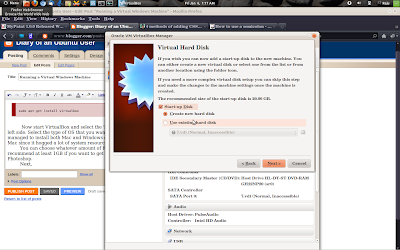
Next, Choose the new hard disk option and select the hard type of hard drive you want your virtual drive to function as. I suggest using VMDK or VDI since I have had better experience with them. If you are interested in finding out more about what the various types of hard drive options check out http://en.wikipedia.org/wiki/VirtualBox.
THe next few steps are self explanatory and very easy to manouver around. To start installing your Guest OS on the virtual machine start it and select the iso or the drive that you want to install through and start installing your OS as you would on a normal machine.
 | |
| Select your iso |
No comments:
Post a Comment